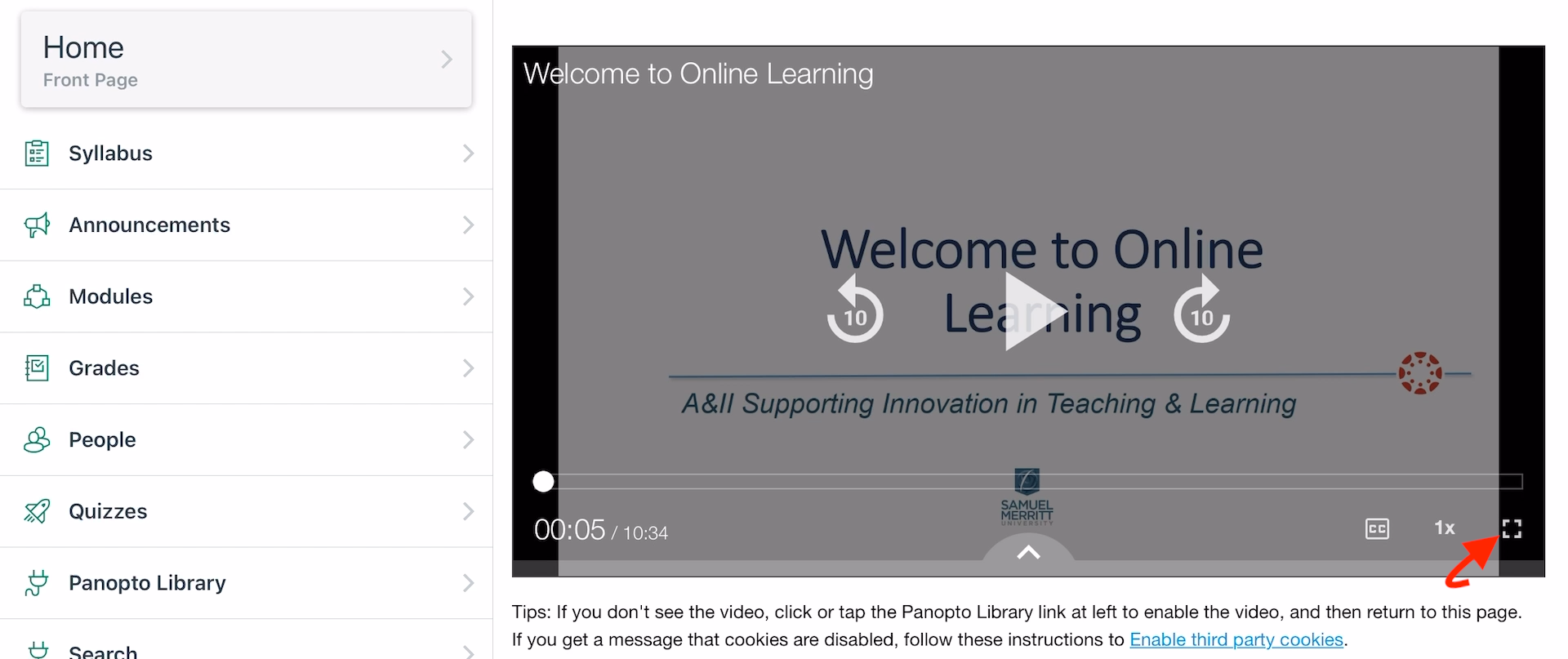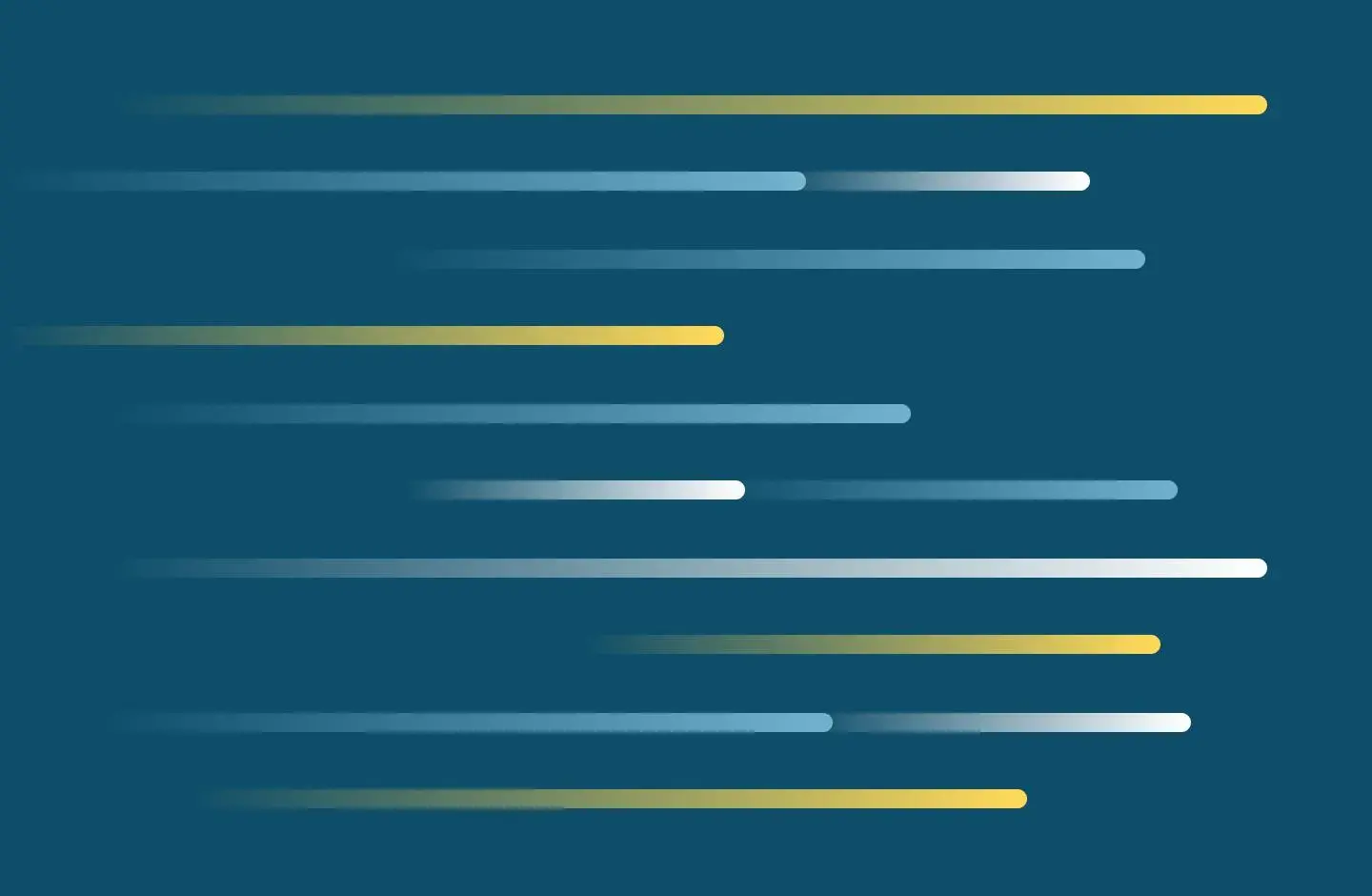
Canvas courses will contain Panopto recordings. Panopto utilizes third-party cookies to Authenticate third-party Identity providers and requires that your browser accept third-party cookies. If you receive the following errors, you will need to turn on third-party cookies in your browser:
- Sign-in succeeded but your browser isn’t accepting cookies. Third-party cookies may be disabled.
- Enable third-party cookies for your site in your browser, then refresh the page to continue.
Enable playing Panopto videos in Canvas iOS
In order to view Panopto videos in the iOS Canvas app, you will need to enable cookies and website-tracking in the Safari and Canvas apps settings.
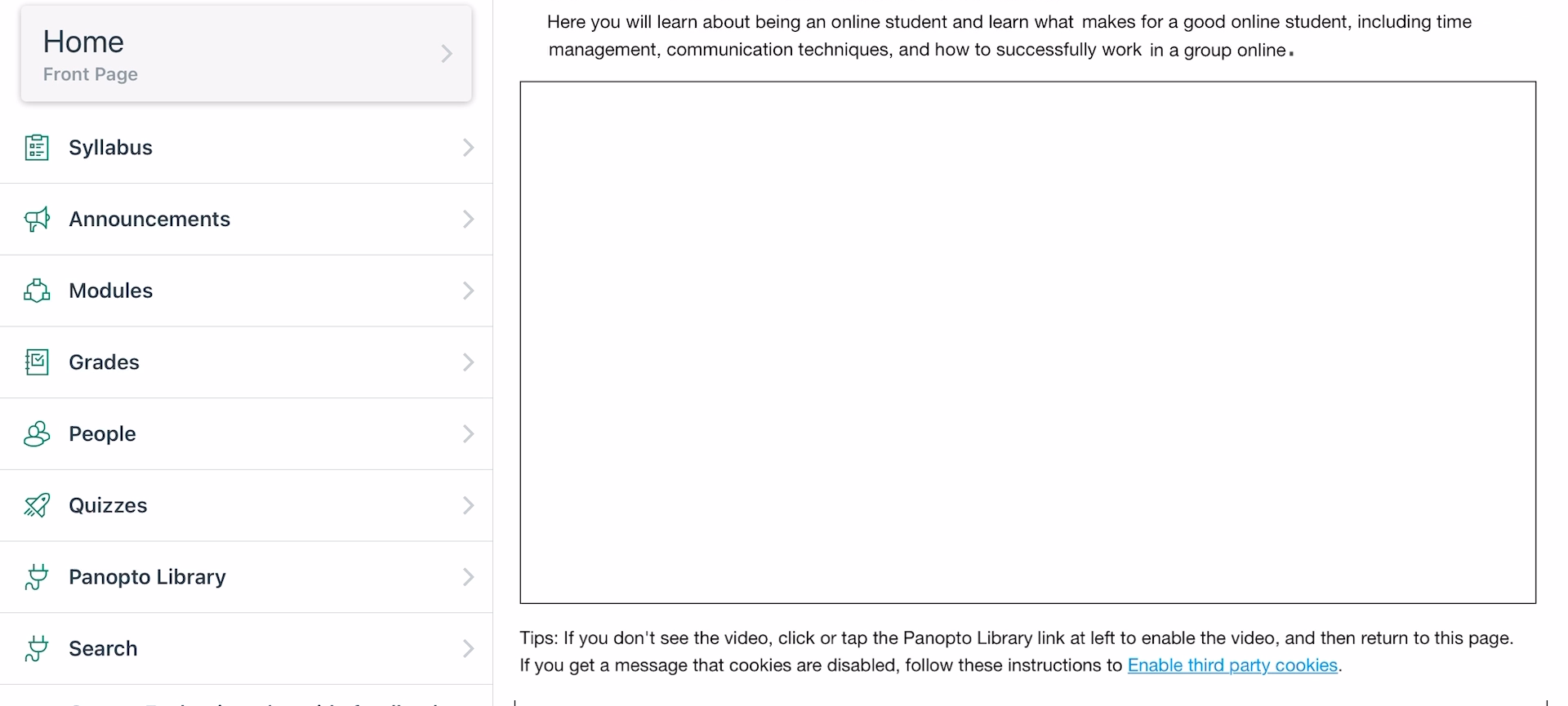
See this 2-minute video for step-by-step instructions on how to enable Third-Party cookies.
Or, follow the steps below:
- Access the "Settings" icon in the iOS device.
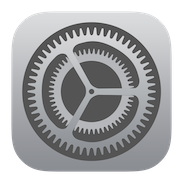
- Select the "Safari" app.
- Scroll down to the Privacy & Security settings.
- Turn off "Prevent Cross-Site Tracking".
- Turn off "Block all Cookies".
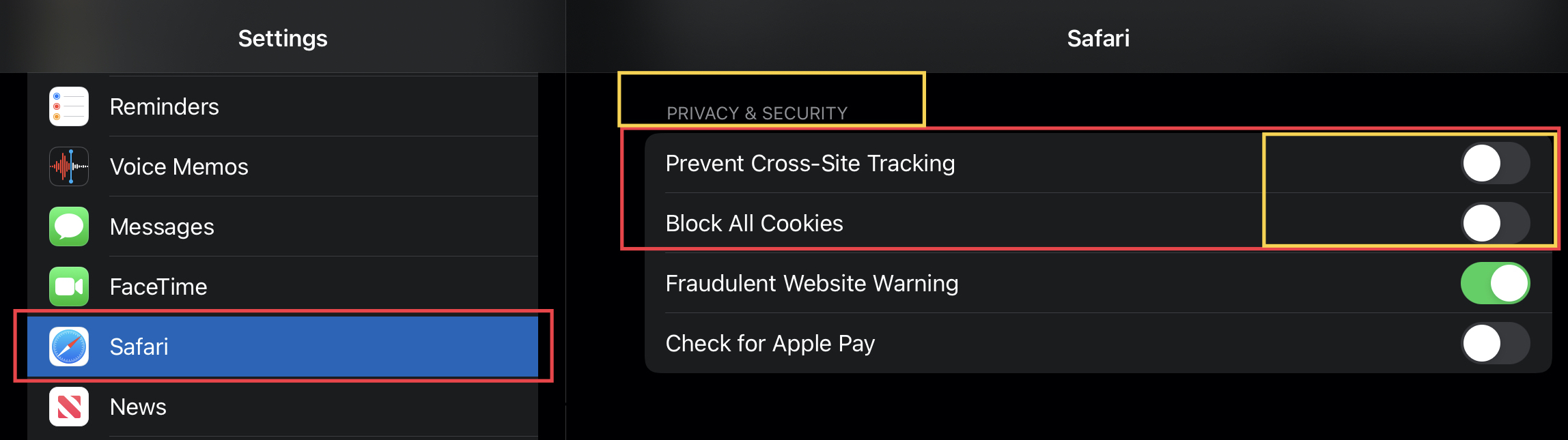
- Select the Canvas Student app.
- Turn on "Allow Cross-Website Tracking"
- Turn on "Open external tools in Safari".
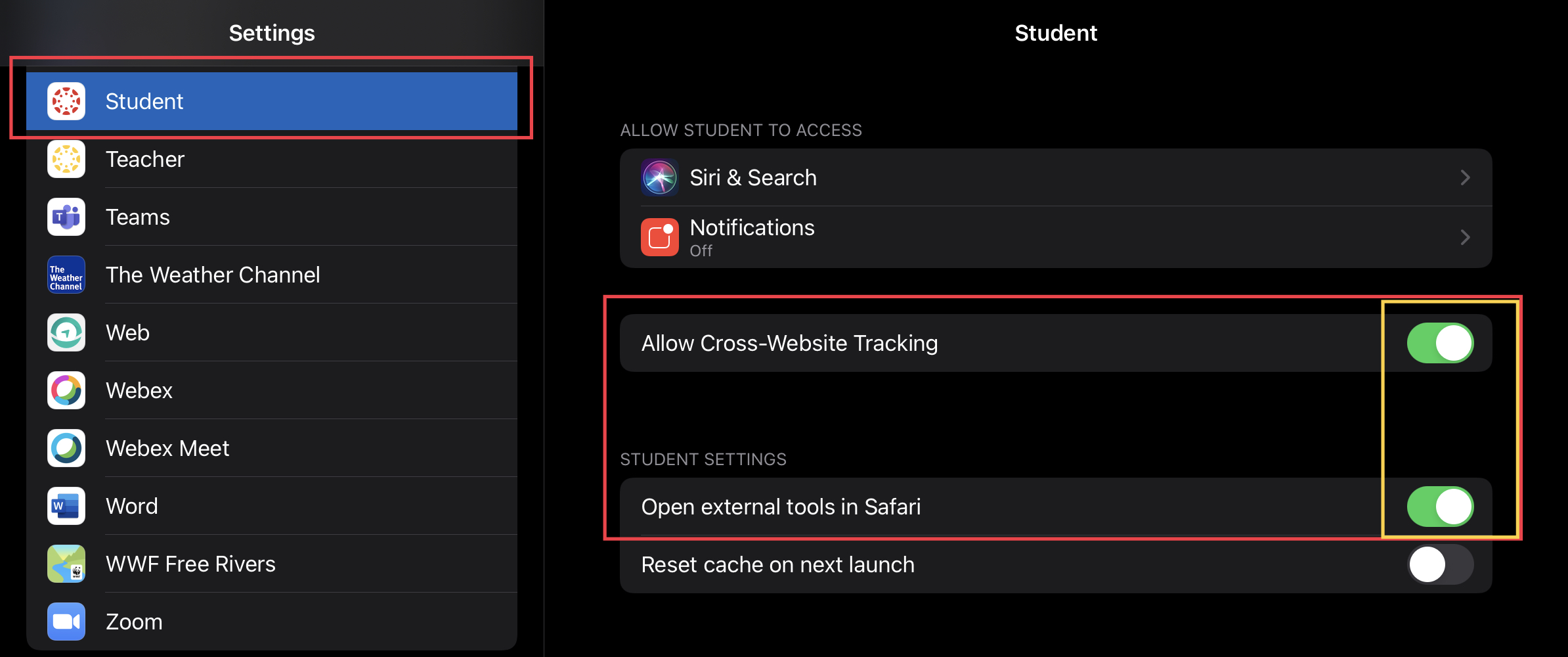
- Play the video in the Canvas app, or play it in full-screen.