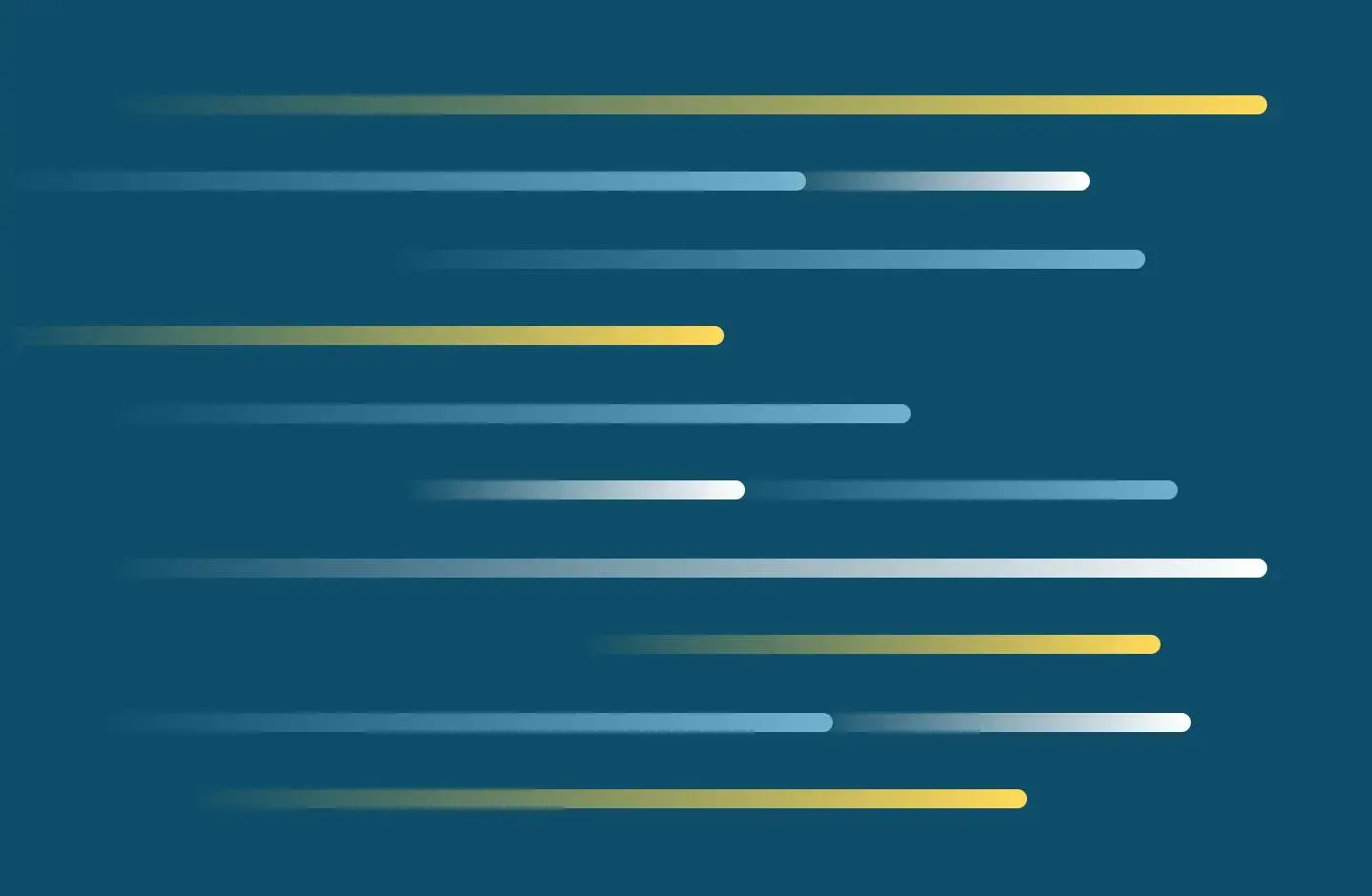
A&II Workshops
Join workshops offered by A&II or contact A&II to request a topic of interest.
To have us present one of these workshops for your group or department, please contact A&II at aii@samuelmerritt.edu. And let us know if there’s a workshop you’d like but don’t see listed here.
Assignment Designer
Explore the use of new digital course-level curriculum mapping and assignment design tools to visualize and provide insight for improving teaching and learning.
Workshop outcomes:
Design Effective Rubrics
Workshop participants will create or refine a rubric with clear performance criteria for one assignment.
Workshop outcomes:
Intro to Flipped Learning
Flipped learning is more than putting lectures online. It is a pedagogical approach that invites and enables a vibrant, active classroom learning environment where students can engage in critical thinking instead of just absorbing content.
Workshop outcomes:
Techniques for Engaging Students
In this workshop faculty will practice techniques proven to facilitate learning and improve long-term memory. Bring a lecture presentation that you want to make more engaging and a laptop.
Workshop outcomes:
Participants will design modifications to an existing lecture that promote:
Design & Deliver Impactful Presentations
Learn simple and proven strategies to make your PowerPoint presentations pop and engage your audience’s attention. Become the person known for clearly communicating your big ideas in ways your audience will remember.
Workshop outcomes:
Canvas Basics
This introductory workshop is designed for new faculty or faculty who are ready to take the next steps in adding and organizing content to a Canvas shell. SMU Canvas Best Practices will be introduced. Bring your laptop.
Workshop outcomes:
Canvas Quizzes
Create thought-provoking quiz questions you can use to assess student learning. Include images, websites, videos, and more in your quizzes. Provide immediate constructive feedback to students for each answer they select. Learn how you can build question banks and reuse questions you've created in any of the courses you teach.
We’re going to create a short Canvas quiz, so bring your laptop and a few questions for a quiz.
Workshop outcomes:
Canvas Best Practices
Take the first steps in re-organizing your courses using Canvas best practices. Learn how to save time updating your syllabus and the rest of your course for future terms. Discover how to enable your students to quickly find the content they're looking for. Familiarize yourself with Canvas features that clarify student expectations. Bring your laptop for this hands-on workshop.
Workshop outcomes:
Panopto Overview
Panopto is a robust, student-centered, one-stop video management system enabling you to record, store, edit, and share videos. You can add video quizzes, PDFs, weblinks, and embed YouTube videos in Panopto. In this session you'll see how students can control their learning experience using the Panopto player’s interactive features, enabling you to design your recordings to make learning with video active and engaging.
Workshop outcomes:
Flipping the Classroom with Panopto
Demystify the flipped classroom. Learn about different approaches to learning and learning techniques where the students uncover, practice, and explore the flipped classroom experience. We'll discuss the benefits and drawbacks, as well as tips for student buy-in of the flipped classroom, and explore the video features and tools that Panopto offers to make learning active and engaging.
Workshop outcomes:
Beyond Lecture Capture: Content Reviews on Video
Produce engaging and educational video content that will stick with students. Learn how you can create supplemental material not covered in class, review complex concepts, or reinforce content. Learn about the time saving benefits for faculty and students, and how video makes a difference for “B” and “C” students. No previous video experience is required. We will get your computer set up for recording short videos, so be sure to bring your laptop and your ideas.
Workshop outcomes:
Anywhere, Anytime: Mobile Video with Panopto
Take advantage of mobile device efficiency, flexibility, anywhere, anytime. Discover the video apps and tools on your mobile device that can help mainstream your lectures, presentations, and skills demonstrations. See how you can do screen captures while speaking, annotating and marking content.
Workshop outcomes:
Students Behind the Camera: Assess with Video Assignments
Assess student skills and knowledge with video assignments. Learn how students can demonstrate clinical skills, present clinical cases, or do a class presentation on video. Learn the easy steps for creating a video assignment in Canvas and the differences between Canvas Media and Panopto videos. Become familiar with how students submit videos. Learn how to grade video assignments in Speed Grader.
Workshop outcomes:
Workshop: Set up and Manage Course Recordings for Successful Learning experiences
Workshop overview:
Introductory level. Participants will learn how to leverage the Zoom and Panopto technologies for fostering presence, engagement and belonging in the classroom; will learn about SMU’s Canvas + Zoom + Panopto integration for creating and sharing course content with students; learn how to set up and manage online recordings and other pre-recorded content; learn how to make recordings accessible adding professional captions and making transcripts available to students; and develop skills and confidence for successful teaching experiences.
Workshop Outcomes:
Beyond Passive Viewing: Interact and Engage while Viewing Panopto Videos
Panopto is a robust, student-centered, one-stop video management system enabling you to view, take notes, discuss, and bookmark. You can take video quizzes, download PDFs, access web links, and even view embedded YouTube videos in Panopto. In addition, you can record, edit, and submit video assignments. In this session you'll learn how to control your own learning experience using the Panopto player’s interactive and engagement features.
Workshop outcomes:
Students Behind the Camera: Submit Video Assignments
Explore different tools for recording and submitting video assignments. Learn how you can demonstrate clinical skills, present clinical cases, or make a class presentation on video using your computer. Learn about best practices for making an impacting video.
Workshop outcomes:
Anywhere, Anytime: Mobile Video with Panopto
Explore different tools for recording and submitting video assignments. Learn how you can demonstrate clinical skills, present clinical cases, or make a class presentation on video using your mobile device. Learn about best practices for making an impacting video.
Workshop outcomes: